Emerson CKS1521 Manual⁚ A Comprehensive Guide
This manual provides a thorough guide to operating the Emerson CKS1521 SmartSet Clock Radio. It covers clock and alarm setting, Bluetooth connectivity, USB charging, FM radio functionality, LED brightness adjustment, troubleshooting, safety, warranty, and contact information. Master your CKS1521 with ease!
Setting the Clock
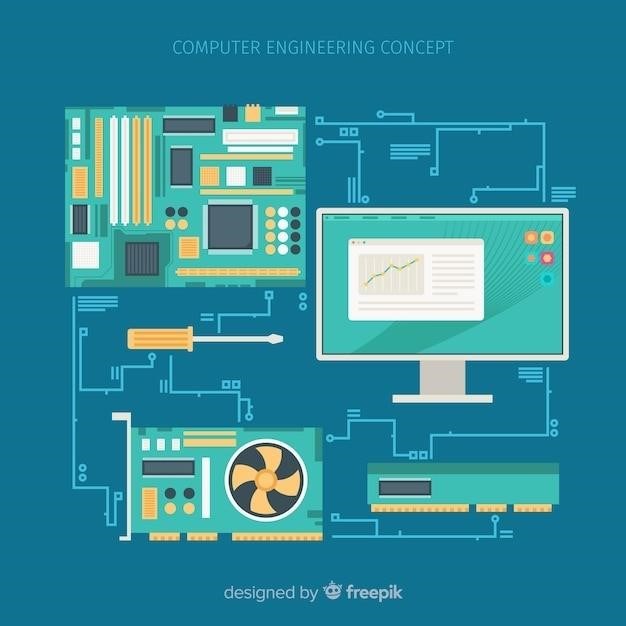
The Emerson CKS1521 boasts SmartSet technology, automatically adjusting to the correct time upon initial setup and after any power interruption. However, manual time setting is also possible. To set the clock manually, begin by ensuring the unit is powered on. Locate the UP and DOWN buttons; these will be used to adjust the hour and minute values. Press the UP button to increase the hour or minute, and the DOWN button to decrease them. The display should clearly show the current time as you adjust it. Once the desired hour is displayed, press the SET button to confirm the selection.
Repeat this process for the minutes. After confirming the minutes using the SET button, the clock will reflect the newly set time. Observe the display to ensure the time is accurately set. The date and day of the week will automatically update once the time is correctly set, thanks to the SmartSet functionality. Should you encounter any issues during the process, refer to the troubleshooting section of this manual. Remember, the SmartSet feature typically handles time updates automatically, making manual adjustments rarely necessary.
Setting the Alarm
The Emerson CKS1521 offers dual alarms (Alarm 1 and Alarm 2), allowing you to set separate wake-up times. To set an alarm, first locate the AL1 and AL2 buttons on the device. Press and hold the desired alarm button (AL1 or AL2) until the display begins to blink, indicating that the alarm time is now editable. Use the UP and DOWN buttons to adjust the alarm hour and minutes to your preferred wake-up time. The display will show the time as you adjust it. Once you’ve selected the hour, press the SET button to confirm the hour setting. Next, adjust the minutes using the UP and DOWN buttons and again confirm with the SET button.
The CKS1521 provides three alarm week modes⁚ Everyday (all 7 days), Weekdays Only (Monday-Friday), and Weekends Only (Saturday-Sunday). To select the desired week mode, press the corresponding button repeatedly until the correct mode is displayed. The alarm will sound at the designated time on the days you selected. You can choose to wake to either a buzzer or the radio; instructions for selecting the alarm sound source are detailed in the “Alarm Modes and Settings” section. Confirm your alarm settings are correct before leaving the setup menu, as incorrect settings may lead to missed wake-up calls. After setting the alarm, press the AL1 or AL2 button to return to the clock display mode.
Alarm Modes and Settings
The Emerson CKS1521 offers versatile alarm settings to customize your wake-up experience. Beyond setting the time, you can choose your preferred wake-up sound⁚ a buzzer or your favorite radio station. To select the radio as your alarm, set the alarm time as usual, then navigate to the radio settings (refer to the “FM Radio Functionality” section for details). Once the desired radio station is playing, press and hold the AL1 or AL2 button until you hear a beep, indicating the radio is set as your alarm source. For a buzzer alarm, ensure the radio is not selected as the alarm source. The default buzzer volume starts softly and gradually increases (VOB). For a louder alarm, select a higher volume level (V09-V15; consult the full manual for detailed instructions on volume level adjustment).
Furthermore, you can specify the days the alarm will activate. This is crucial for tailoring the alarm to your weekly schedule. The three available modes are⁚ Everyday (alarm activates every day), Weekdays Only (alarm activates Monday through Friday), and Weekends Only (alarm activates Saturday and Sunday). To change the alarm’s day settings, press the corresponding AL1 or AL2 button repeatedly until the desired day mode is displayed. The display will show the selected mode. Once you’ve confirmed the settings, the alarm will activate accordingly. Remember to check the alarm settings regularly to make sure they’re correct and reflect your current needs. In the event of a power outage, the alarm will be reset; therefore, it’s recommended to verify the settings after such an event.
Using the Bluetooth Feature
The Emerson CKS1521 boasts integrated Bluetooth functionality, allowing you to wirelessly stream audio from your smartphone, tablet, or other Bluetooth-enabled devices. To begin, ensure your Bluetooth device is discoverable and locate the “BT” button on the clock radio. Pressing this button will activate Bluetooth pairing mode on the CKS1521. The unit’s display will indicate when it’s ready to pair. On your Bluetooth device, search for available Bluetooth devices and select “Emerson CKS1521” (or a similar name) from the list. You might need to enter a PIN code; if so, the manual will provide the necessary information. Once successfully paired, the display will confirm the connection, and you’ll be ready to stream audio.
After a successful pairing, the audio from your Bluetooth device will play through the CKS1521’s speakers. Use your device’s controls to adjust the volume and select your desired audio content. The CKS1521’s own volume buttons can also be used to control the Bluetooth audio playback level. Remember that the Bluetooth range is limited; keeping your Bluetooth device within a reasonable distance will ensure a stable connection. If the connection is lost or interrupted, simply re-pair your devices by following the steps outlined above. For detailed troubleshooting information on Bluetooth connectivity issues, refer to the “Troubleshooting Common Issues” section of this manual. Always consult the user manual of your Bluetooth device for further assistance or specific instructions related to its Bluetooth functionality. Enjoy your wireless audio streaming!

Utilizing the USB Charging Port
The Emerson CKS1521 includes a convenient USB charging port located on the rear panel, designed to power and charge your mobile devices. This port provides a 5V 1.5A output, suitable for charging most smartphones, tablets, and other USB-powered devices. To use the charging port, simply connect your device’s USB charging cable to the port on the CKS1521 and plug the other end of the cable into your device. The charging process will commence automatically, and your device’s battery indicator should show that it’s charging.
It’s important to note that the actual charging speed may vary depending on the device being charged, its power management system, and the condition of your charging cable. The CKS1521’s USB port incorporates over-current protection. If your device attempts to draw excessive current (over 1.5A), the port may temporarily shut down as a safety precaution. In such cases, disconnect your device and try again after a short period. If the problem persists, use a different cable or a lower-power device. Do not attempt to bypass the safety mechanism; doing so could damage your device or the clock radio. Always refer to your device’s user manual for its specific charging requirements and recommendations. The USB port is primarily designed for charging, and its functionality might be affected by using non-standard cables.
FM Radio Functionality
The Emerson CKS1521 boasts a built-in FM radio receiver, allowing you to enjoy your favorite radio stations. To access the FM radio, ensure the clock radio is powered on and then press the MODE button until “FM” is displayed. The radio will automatically begin searching for available stations. Use the TUNE and TUNE- buttons to manually adjust the frequency and find your desired station. For optimal reception, extend the antenna fully.
Once you’ve found a station you like, you can save it to one of the available memory locations for quick access later. The manual does not specify the number of presets available, but consult the printed manual for detailed instructions on how to save and recall your favorite stations. The radio also features an automatic scan function, which will automatically locate and store available stations within your area. Remember that reception quality can vary depending on your location and environmental factors. Obstacles like buildings and weather conditions can affect signal strength. If you experience poor reception, try adjusting the antenna’s position or moving the radio to a different location.
The Emerson CKS1521’s FM radio offers a clear and crisp audio experience, making it a perfect companion for waking up to your favorite morning news or enjoying music throughout the day. Remember to refer to your user manual for detailed instructions and troubleshooting tips.
Adjusting the LED Display Brightness
The Emerson CKS1521 features a bright, orange LED display for easy readability, even in low-light conditions. However, the brightness can be adjusted to suit your preferences and environment. The clock radio offers multiple brightness levels to ensure comfortable viewing at any time of day or night. To adjust the brightness, locate the DIMMER button on the device’s control panel. Pressing this button will cycle through the available brightness settings.
Typically, there are three manual brightness levels⁚ high, medium, and low. Starting with the highest brightness, each press of the DIMMER button will progressively lower the intensity of the display’s illumination. Find the level that best suits your needs. Beyond manual control, the CKS1521 also incorporates an automatic dimmer function. This convenient feature automatically adjusts the display brightness based on the ambient light in the room.
To activate the automatic dimmer, press the DIMMER button repeatedly until “AU” is displayed on the screen. The display will now automatically adjust its brightness throughout the day, ensuring optimal visibility without manual intervention. Note that some functions might temporarily override the automatic dimmer setting. The user manual will provide more specific information on these exceptions. Always refer to the official Emerson CKS1521 manual for complete and accurate instructions.
Troubleshooting Common Issues
Should you encounter problems with your Emerson CKS1521, this section offers solutions to common issues. If the clock radio fails to power on, first ensure it’s correctly plugged into a functioning power outlet. Check the power cord for any damage and try a different outlet to rule out power supply problems. If the display shows the wrong time, the clock may need to be manually reset. Consult your user manual for instructions on resetting the time and date.
If the alarm doesn’t sound, verify that the alarm is activated and correctly set. Check the alarm volume and ensure the correct weekday setting is selected (everyday, weekdays only, or weekends only). A low battery indicator will appear before the backup battery needs replacement. This is essential to retain time and alarm settings after a power outage. If the Bluetooth connection is unstable, try moving the device closer to your Bluetooth source or restarting both devices.
If the radio reception is poor, try adjusting the antenna or relocating the clock radio to a location with better signal strength. For issues not resolved here, refer to the comprehensive troubleshooting section within the Emerson CKS1521 user manual. The manual may also provide contact information for customer support should further assistance be needed. Remember, always handle the device with care and avoid exposure to extreme temperatures or moisture.
Safety Precautions and Warnings
Prioritize safety when using your Emerson CKS1521. Never operate the device near water or in damp conditions to prevent electric shock. Always use a dry cloth for cleaning; avoid abrasive cleaners that could damage the finish. Ensure adequate ventilation around the device; don’t obstruct any ventilation openings. Never insert objects into the device’s openings to avoid internal damage or short circuits. The device should be placed on a stable, level surface away from direct sunlight and heat sources.
Exercise caution when using the USB charging port. Ensure the connected device’s charging requirements are compatible with the CKS1521’s output (5V 1.5A). Over-current protection may shut down the port if a device draws excessive current. Disconnect any device if the port overheats. The provided manual specifies additional safety measures for specific functions like Bluetooth operation and FM radio use. Always refer to these instructions.
In the event of malfunction or unusual behavior (e.g., unusual sounds, smoke, or overheating), immediately unplug the device from the power outlet and contact Emerson customer service. Do not attempt to repair the device yourself; repairs should be handled by qualified technicians. Adherence to these safety precautions ensures the longevity and safe operation of your Emerson CKS1521 clock radio.
Warranty Information
Emerson Radio Corp. provides a ninety (90)-day warranty against manufacturing defects in materials and workmanship for the CKS1521, effective from the original purchase date within the United States. This warranty covers only manufacturing defects; it does not cover damage resulting from misuse, accidents, or unauthorized repairs. To claim warranty service, you must provide proof of purchase (e.g., receipt) showing the purchase date. Emerson’s responsibility under this warranty is limited to repairing or replacing the defective product at their designated Return/Repair facility. Shipping costs to the facility are the responsibility of the customer.
This warranty is valid only for the original purchaser and is non-transferable. The warranty does not cover consequential damages, incidental damages, or any other losses arising from the product’s failure. Emerson’s liability is limited to the repair or replacement of the defective product as described above. This warranty does not extend to any accessories or peripherals used with the CKS1521. For a complete understanding of the terms and conditions of the warranty, please refer to the full warranty document provided with the product or contact Emerson customer service for clarification. Specific exclusions and limitations may apply.
This limited warranty does not affect your statutory rights.
