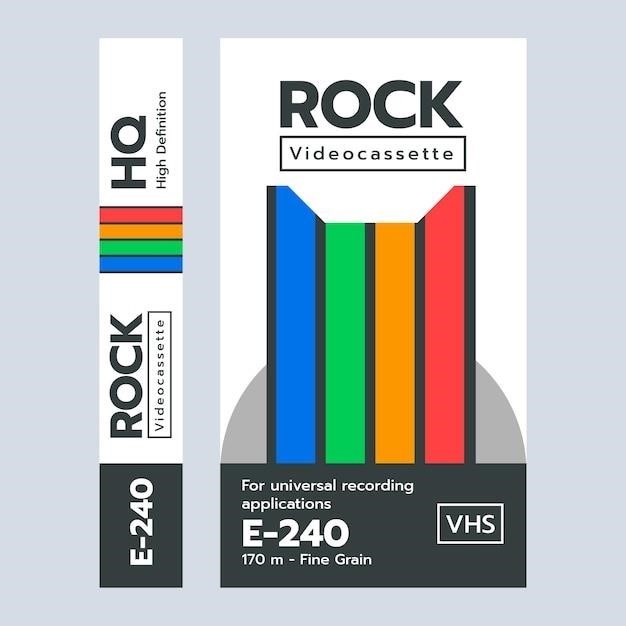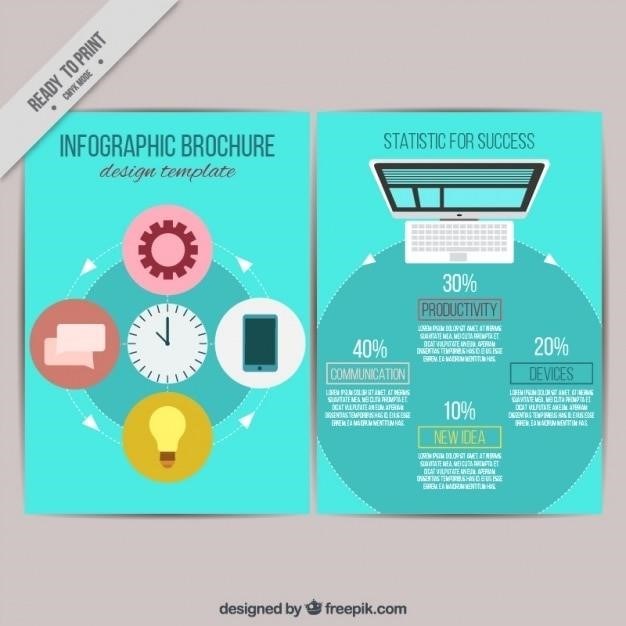
Innova 3011 OBD2 Code Reader⁚ A Comprehensive Guide
This guide provides a complete overview of the Innova 3011 OBD2 code reader‚ covering its features‚ usage‚ troubleshooting‚ and maintenance. Learn how to diagnose vehicle problems‚ perform readiness checks‚ and utilize the RepairSolutions2 app. Safety precautions and FAQs are also included.
The Innova 3011 OBD2 Code Reader is an affordable and user-friendly diagnostic tool designed for both novice and experienced users. Its compact size and intuitive interface make it easy to use‚ even for those unfamiliar with automotive diagnostics; This device allows you to quickly and easily diagnose a wide range of vehicle problems‚ saving you time and money on potential repairs. The Innova 3011 is a valuable tool for anyone who wants to understand their vehicle’s health better‚ from checking for issues before a long road trip to inspecting a used car before purchase. It’s a cost-effective alternative to expensive professional diagnostics‚ empowering you to take control of your vehicle’s maintenance.
Unlike more complex professional-grade scanners‚ the Innova 3011 focuses on providing essential diagnostic information in a clear and accessible manner. Its straightforward design prioritizes ease of use‚ ensuring that even users with limited technical knowledge can effectively utilize its features to identify and understand vehicle trouble codes. This makes it an excellent choice for DIY enthusiasts and anyone wanting a simple yet effective way to diagnose car problems.
Key Features and Capabilities
The Innova 3011 boasts several key features that simplify vehicle diagnostics. It retrieves Diagnostic Trouble Codes (DTCs) from your vehicle’s onboard computer‚ providing valuable insights into potential problems. The device displays these codes clearly‚ often with accompanying definitions‚ helping you understand the nature of the issue. Beyond DTC retrieval‚ the Innova 3011 performs essential readiness checks‚ confirming that your vehicle’s emission systems are functioning correctly‚ a crucial aspect for passing emissions tests. This functionality is vital for ensuring compliance and maintaining your vehicle’s optimal performance. The device’s compact and portable design makes it easy to take on the go‚ allowing you to diagnose issues wherever needed.
Furthermore‚ the Innova 3011 offers access to the RepairSolutions2 app (with software updates)‚ which provides detailed explanations of DTCs‚ step-by-step repair instructions‚ and even maintenance schedules tailored to your specific vehicle. This added layer of support significantly enhances the tool’s diagnostic capabilities‚ transforming a simple code reader into a comprehensive vehicle maintenance assistant. This feature sets the Innova 3011 apart‚ offering valuable support beyond basic diagnostic functionality. The combination of hardware and software makes this device a powerful tool for both simple checks and more in-depth diagnostics.
Getting Started⁚ Connecting to Your Vehicle
Before beginning‚ ensure your vehicle’s ignition is turned off. Locate the OBD-II port‚ usually found under the dashboard near the steering column. It’s a 16-pin connector. With the Innova 3011 turned off‚ firmly plug the device’s connector into the vehicle’s OBD-II port. Make sure it’s fully seated to ensure a proper connection. Once connected‚ turn your vehicle’s ignition to the “ON” position (without starting the engine). The Innova 3011 should automatically power on and begin communicating with your vehicle’s computer. You may see an initializing message on the display as it establishes the connection. Allow a few moments for the device to complete this process. If the device doesn’t power on or display a message‚ double-check the connection to the OBD-II port. Ensure the connector is securely seated and try again. If problems persist‚ refer to the troubleshooting section of your Innova 3011 manual or contact Innova support for assistance.
Should the device still fail to connect‚ examine the OBD-II port for any obstructions or damage. A faulty OBD-II port may prevent the connection from being established. In such cases‚ professional assistance may be required to address the underlying vehicle issue. Remember‚ always prioritize safety and avoid working on your vehicle in hazardous conditions. Ensure the vehicle is parked in a safe and stable location before proceeding with the connection process. Following these steps ensures a proper connection‚ allowing for accurate and reliable diagnostics.
Understanding the Innova 3011 Display
The Innova 3011 features a clear LCD display that provides vital information during the diagnostic process. The screen displays various data points‚ including diagnostic trouble codes (DTCs)‚ vehicle information‚ and readiness monitor status. Understanding the display’s layout is crucial for effective use. The main screen typically shows the DTCs‚ if any are present‚ along with their corresponding descriptions. These codes indicate potential problems within the vehicle’s systems. The display might also indicate the readiness status of various emission-related monitors. These monitors must complete self-tests before an emissions inspection. The Innova 3011 display might show a “pass” or “not ready” status for each monitor. Additionally‚ the display might indicate the vehicle’s battery voltage‚ a useful parameter for assessing the electrical system’s health. Navigation through the various screens and menus is usually achieved using the Innova 3011’s buttons or a navigation wheel‚ depending on the specific model. The user manual provides detailed instructions on navigating the menu system and interpreting the displayed information. Pay close attention to any warning messages or error indicators displayed on the screen‚ as these may require further investigation or corrective action. Familiarizing yourself with the display and its features will significantly enhance your ability to use the Innova 3011 effectively. Refer to your user manual for specific details on your device’s display;
Retrieving Diagnostic Trouble Codes (DTCs)
The Innova 3011 simplifies the process of retrieving Diagnostic Trouble Codes (DTCs) from your vehicle’s onboard diagnostic system (OBD-II). First‚ ensure the Innova 3011 is properly connected to your vehicle’s OBD-II port‚ usually located under the dashboard. Once connected‚ turn the ignition key to the “ON” position‚ but do not start the engine. The Innova 3011 will automatically communicate with your vehicle’s computer. Allow a short time for communication to be established. The device will then initiate the diagnostic scan. The process usually takes a few seconds to a few minutes‚ depending on the vehicle and the number of modules being scanned. After the scan is complete‚ the Innova 3011 will display any stored DTCs. These codes are alphanumeric sequences that correspond to specific problems detected within your vehicle’s systems. The display will list each DTC along with a brief description or definition‚ if available. Some Innova 3011 models provide a more detailed description via the RepairSolutions2 app. If no DTCs are found‚ the display may show a message such as “0 DTCs” or a similar indication. It’s important to note that even if the “Check Engine” light is not illuminated‚ there might still be stored DTCs. The Innova 3011 can retrieve both pending and historical codes. Understanding these codes is the first step in diagnosing and addressing any vehicle issues. Always consult your vehicle’s repair manual or a qualified mechanic for more detailed information about the meaning and resolution of specific DTCs.
Interpreting DTCs and Their Meanings
Once the Innova 3011 has retrieved Diagnostic Trouble Codes (DTCs)‚ understanding their meaning is crucial for effective troubleshooting. DTCs are alphanumeric codes‚ typically consisting of a letter followed by four numbers (e.g.‚ P0171). The first letter indicates the system affected (P for powertrain‚ B for body‚ C for chassis‚ U for network). The number sequence specifies the particular fault. The Innova 3011’s display might provide a brief description of the DTC‚ but for a more comprehensive explanation‚ you’ll often need to consult a repair manual specific to your vehicle’s make and model. Online resources‚ such as dedicated automotive repair websites or forums‚ can also be helpful in deciphering DTCs. These resources often provide detailed descriptions of the potential causes and solutions for each code. Remember that a single DTC might have multiple potential causes‚ requiring further diagnosis. Factors such as the vehicle’s symptoms‚ driving conditions‚ and other diagnostic data are essential in narrowing down the possibilities. For example‚ a code related to oxygen sensor malfunction might indicate a faulty sensor itself‚ a problem with the wiring‚ or even a more complex issue within the engine management system. If you are unsure about interpreting the DTCs or the necessary repair steps‚ seeking assistance from a qualified mechanic is highly recommended. Attempting repairs based on incomplete information can potentially lead to further damage or incorrect diagnoses. Accurate interpretation of DTCs is the foundation of efficient and effective vehicle maintenance and repair.
Using the Innova 3011 for Readiness Checks
The Innova 3011’s functionality extends beyond simply retrieving diagnostic trouble codes (DTCs); it also allows for crucial readiness checks. These checks assess the status of your vehicle’s emission-related systems‚ ensuring they’re functioning correctly before an emissions test. The device will indicate whether each monitor within the onboard diagnostic (OBD) system has completed its self-test cycle. A “ready” status signifies a successful test run‚ while “not ready” indicates an incomplete or failed test. Several factors influence monitor readiness‚ including driving conditions‚ such as driving duration‚ speed‚ and temperature. Some monitors require specific driving patterns to complete their tests. For instance‚ the oxygen sensor monitor might necessitate a highway drive to reach optimal operating temperatures. Understanding the readiness status is important for ensuring your vehicle passes an emissions inspection. If a monitor is not ready‚ it might indicate a problem within the associated system‚ warranting further investigation using the Innova 3011’s DTC retrieval function. Addressing any underlying issues before the emissions test is crucial for a successful outcome. The Innova 3011 simplifies this process by providing a clear overview of the readiness status for each relevant emission monitor‚ thus enabling proactive maintenance and troubleshooting. Regular readiness checks contribute to maintaining your vehicle’s optimal performance and environmental compliance.
Troubleshooting Common Issues
While the Innova 3011 is designed for user-friendliness‚ occasional issues might arise. If the device fails to connect to your vehicle’s OBD-II port‚ first ensure the port is clean and free of debris. Try a different OBD-II port if your vehicle has multiple. Double-check that the Innova 3011 is securely plugged into the port. If connection problems persist‚ verify your vehicle’s compatibility with the Innova 3011; it supports most OBD-II compliant vehicles manufactured since 1996. If the display shows an error message‚ refer to the Innova 3011’s user manual for troubleshooting steps specific to that error code. The manual provides detailed explanations and potential solutions for common issues. Battery issues can also impact functionality. Ensure the Innova 3011’s internal battery is adequately charged. If the display remains blank or unresponsive‚ consider replacing the batteries. Software updates are crucial for optimal performance and bug fixes. Check the Innova website for the latest software updates and download instructions. If you are encountering problems that you cannot resolve using the manual‚ contact Innova’s customer support for assistance. They provide technical support and troubleshooting guidance. Remember that using the device correctly is crucial to avoid misinterpretations of diagnostic data. Improper use or connection may lead to inaccurate readings. Always refer to the manual for detailed instructions and safety precautions.
Innova 3011 Software Updates and RepairSolutions2 App
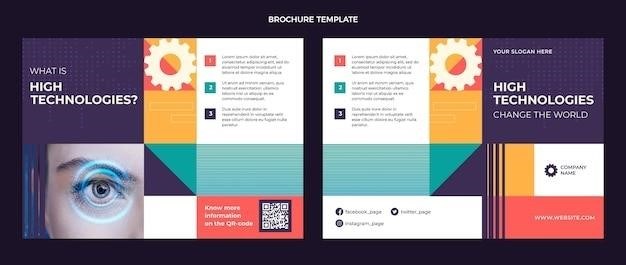
Keeping your Innova 3011 updated is essential for optimal performance and access to the latest diagnostic capabilities. Innova regularly releases software updates that address bugs‚ improve functionality‚ and expand vehicle coverage. To check for updates‚ visit the Innova website and navigate to the support section for your specific device. Download the latest update file onto your computer and follow the instructions provided to install the update on your Innova 3011. This process usually involves connecting the device to your computer using a USB cable. Always back up your data before performing a software update. The Innova 3011 also integrates with the RepairSolutions2 app‚ a valuable resource for detailed diagnostic information and repair guidance. The app offers verified repair solutions‚ step-by-step video instructions‚ and maintenance schedules tailored to your vehicle’s make and model. This helps you to understand the meaning of diagnostic trouble codes (DTCs) and how to resolve the underlying issues effectively. By using the RepairSolutions2 app in conjunction with your Innova 3011‚ you can significantly improve your ability to diagnose and repair vehicle problems. The app is readily available for download on compatible smartphones and tablets. Remember to always consult your vehicle’s owner’s manual for specific maintenance recommendations and repair procedures. Proper use of both the Innova 3011 and the RepairSolutions2 app will contribute to a more efficient and effective vehicle maintenance routine. Regular updates ensure you have access to the most current information and diagnostic improvements.
Safety Precautions and Important Considerations
Before using the Innova 3011‚ carefully review the safety precautions outlined in the user manual. Never attempt repairs or diagnostic procedures while the vehicle’s engine is running. Always disconnect the Innova 3011 from the vehicle’s OBD-II port before starting the engine or performing any work near the engine compartment. Avoid exposing the device to extreme temperatures‚ moisture‚ or direct sunlight. Handle the Innova 3011 with care; avoid dropping or subjecting it to physical shocks. If the device is malfunctioning‚ do not attempt to repair it yourself. Contact Innova customer support for assistance or repair options. The information provided by the Innova 3011 is intended for diagnostic purposes and should not be solely relied upon for complex repairs. Always consult a qualified mechanic for major repairs or if you are unsure about any diagnostic results. While the Innova 3011 is a user-friendly tool‚ it’s crucial to understand its limitations. It may not be compatible with all vehicle models or systems. Always ensure the device is properly connected to the vehicle’s OBD-II port before initiating any diagnostic scan. Misinterpreting diagnostic trouble codes (DTCs) can lead to incorrect repairs. Consult the user manual or reliable online resources to accurately interpret DTCs. Remember‚ safety is paramount. If you encounter any difficulties or uncertainties during the diagnostic process‚ seek professional help from a qualified mechanic. Following these safety precautions will ensure the safe and effective use of your Innova 3011 OBD2 code reader.
Maintaining Your Innova 3011
Proper maintenance ensures the longevity and accuracy of your Innova 3011 OBD2 code reader. Regularly inspect the device for any physical damage‚ such as cracks or loose connections; Clean the device gently with a soft‚ dry cloth. Avoid using harsh chemicals or abrasive materials that could damage the device’s surface or internal components. After each use‚ carefully disconnect the Innova 3011 from the vehicle’s OBD-II port and store it in a cool‚ dry place away from direct sunlight and extreme temperatures. Keep the device’s manual and any relevant software updates readily accessible for future reference. Check for software updates periodically through Innova’s website or the RepairSolutions2 app. Installing these updates ensures optimal performance and access to the latest diagnostic capabilities. Do not attempt to disassemble or repair the Innova 3011 yourself‚ as this may void the warranty and potentially damage the device. If the device malfunctions‚ contact Innova’s customer support for assistance or repair options. By adhering to these simple maintenance practices‚ you can significantly extend the lifespan of your Innova 3011 and ensure its continued accuracy in diagnosing vehicle issues. Regular cleaning and careful storage will protect the device from damage caused by dust‚ moisture‚ and extreme temperatures. Remember that preventative maintenance is key to ensuring optimal performance and a long service life for your Innova 3011 code reader.
Where to Find Additional Resources and Support
Frequently Asked Questions (FAQs)
Q⁚ What does “0 DTC” mean on the Innova 3011 display? A⁚ “0 DTC” indicates that no diagnostic trouble codes are currently stored in your vehicle’s computer system. However‚ a lit yellow LED might signify that certain vehicle monitors haven’t completed their self-tests yet.
Q⁚ How do I update the software on my Innova 3011? A⁚ Innova offers free software updates. Check their website or utilize the RepairSolutions2 app for the latest version. Regular updates are crucial for optimal performance and access to the newest diagnostic capabilities.
Q⁚ My Innova 3011 isn’t connecting to my vehicle. What should I do? A⁚ First‚ ensure the OBD-II port in your vehicle is clean and free of obstructions. Double-check the connection between the Innova 3011 and the port. If problems persist‚ consult the troubleshooting section of your manual or contact Innova support for assistance.
Q⁚ Where can I find additional resources and support for my Innova 3011? A⁚ Innova’s website provides comprehensive support resources‚ including user manuals‚ FAQs‚ troubleshooting guides‚ and contact information for customer service. The RepairSolutions2 app also offers valuable information and assistance.